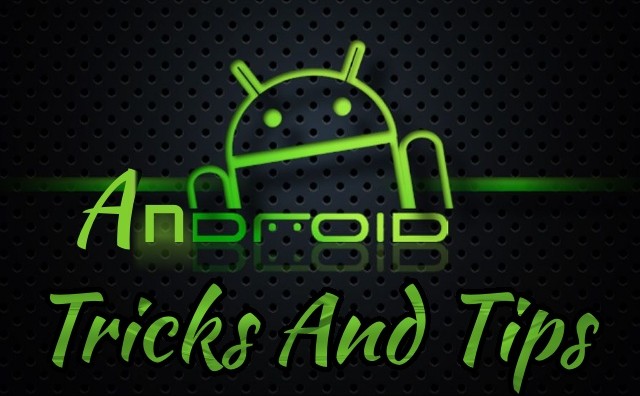Android smart phone users are often unaware the extraordinary capabilities of their apps. So here are some unique Android tips and tricks.
Some of the best, yet little known, Android tips and tricks, now follow:
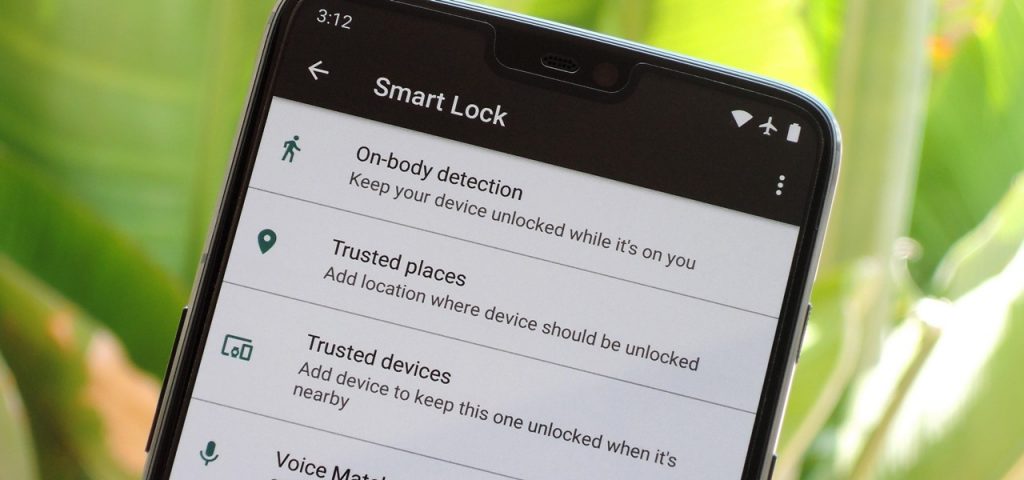
- Smart Lock: It is important to secure the information on the smart phone, especially of a personal nature, but not always in the same complicated fashion. Sometimes when the User feels he or she is in a secure zone, such as one’s own home, the locking may not be as rigorous. Android provides a “Smart Lock” option, which uses the comparatively easier-to-use option of one’s own face, GPS locations and so on, to create an instantly usable password. The method is this: go to “Settings”, then “Security”, and “Smart Lock”, and its set up and ready to use.
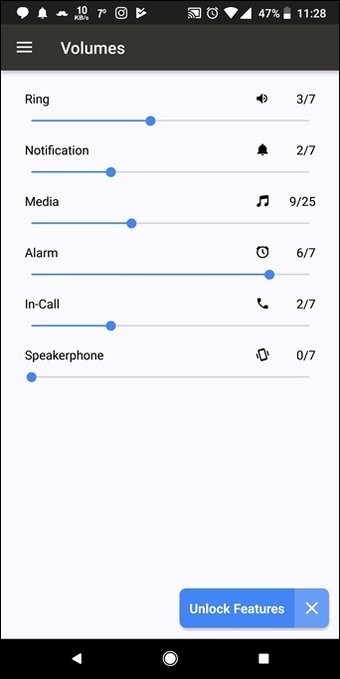
- Independent Volume Settings: Android can help the User change the volume independently. To do this, one has to tap the physical volume buttons on the phone, and wait for the volume setting to show up. Tap the arrow on the box, manually adjust the sliders needed, and the independent volume control is activated.
- Default App Clearance: Some links open up and load the corresponding app, when all that the User desired was to load it into the browser. To clear the default app listing, one has to go to “Settings”, then “Apps”, and find out the app to be cleared. Select “Open by Default”, then “Clear Default”.
- Priority Mode Swapping: Android also has a “Do Not Disturb” mode, which not many Users know about. It’s a bit like the sign on a hotel room. It can allow notifications to come through selectively, while all others are blocked. To do this, first go to “Settings”, then “Sound & Notification”, and finally, “Do Not Disturb”. Now settings can be changed to suit, and allow only specific notifications through. “Quick settings” can be used to turn on and off this option.
- Wireless Networks: Android apps on smart phones can change wireless networks quickly. Situations where one needs to use the network available at a hotel or resort, or even use some other User’s network instead of the User’s hotspot, can easily be opted for. For this, one does not need to go to “Settings” and then “Wi-Fi”, but simply swipe down twice on the screen (from top to bottom). Then open the “Quick Settings” menu. Click the network presently connected to, and the entire list of networks surrounding will be displayed. Now swap to an eligible network.
- Phone data Encryption: Securing the information on the Android phone is actually quite easy. Go to “Settings”, then choose “Security”. Select “the “Encrypt Phone” option. This sometimes slows down the phone, especially if an older version of Android is used. But it is an essential function, and absolutely necessary to protect whatever information (personal or other) is held valuable to the User.
- Accidentally Closed Notifications: Sometimes important notifications get swiped away by mistake, which need to be recovered. For this a simple tip is to tap and hold on to an empty part of the phone’s home screen. Then select the “Choose widgets” option, and look at “Settings”. Drag the icon to a space on the home screen, and from the list that pops up, select “Notifications Log”. Tap the icon. Now it is possible to scroll through all of the Device’s notifications.
- One Handed Mode: Android is universal, but phone sizes vary widely. Some can be quite clumsy to handle. But affected Mobile Users can opt for the special one-handed mode if they want, by using a shortcut on Google’s keyboard. This feature already exists as a default option on Google’s own Pixel or Nexus phone, but for Users with other phones running on Android, like Samsung, LG or Xiaomi, this keyboard must be downloaded for use.
- Locking Out: Android can ensure that certain sections of a personal phone which contain private information, data, photos, videos etc., are protected from casually falling into the wrong hands unintentionally. A few buttons pressed can mean that, even if the phone is lent to someone else for some moments, some areas will be locked out until the phone lock screen code is entered. Only the re-entry of the code will open that area once more.
- Casting: Android has saved one of its most delightful tricks for obsessed TV watchers. They can now cast their favorite TV programs directly from the TV screen to that Universal Device, the Smart Phone. And all that is needed is a Chrome cast or an Android compatible TV. Now Users can also share any pictures or videos on their phones to someone else, or watch YouTube without an external app. It is quite simple: On “Quick Settings”, choose “Cast”. The device will cast the already set up Chromecast.